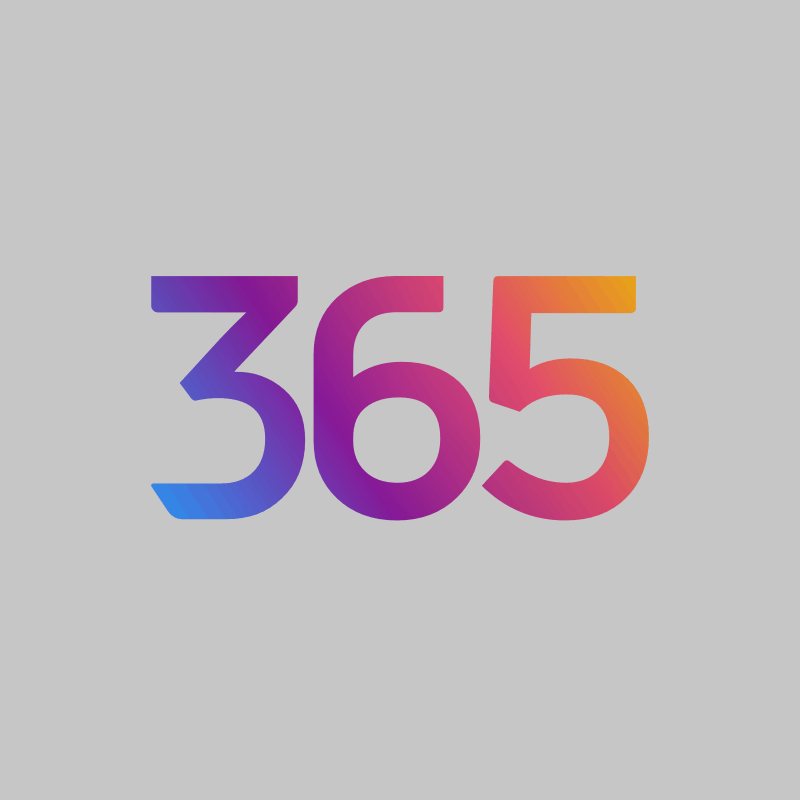BrightWork 365
Role: Senior Product Designer
BrightWork 365 is a flexible project and portfolio management tool, that is deployed on Power Platform in the Microsoft 365 cloud environment. BrightWork 365 helps bring the best of the Microsoft 365 ecosystem together in one collaborative hub for project teams, whilst giving more visibility and data-driven insights to senior executives and key stakeholders. With BrightWork 365, anyone in your organisation can easily plan, manage, and report on projects. BrightWork 365 enhances Microsoft 365 even further for your teams. Users can centralise project processes and information in one environment, working across Microsoft Teams, Word, Excel, PowerPoint, OneNote, Power BI, Power Automate, and SharePoint Online. Users can also rely on Microsoft’s robust security and compliance capabilities to protect all team members and project data.
With BrightWork 365, you can start every project the right way with flexible templates and familiar Microsoft 365 apps. Use the clean, adaptive interface to plan your project tasks and schedule the timelines. Plan your project with a few simple clicks and manage the schedule with an interactive gantt chart. Next, you can connect with your project team, wherever and whenever they work. Set up project specific teams with emails, phone calls, and calendar appointments. Leverage collaborative features in Microsoft Teams to move work forward quickly. Work on project documents and deliverables together using SharePoint Online. Tracking and sharing progress is also simplified. Instantly check the performance of your project with key reports on tasks, risks, issues, and status. Get rich insights with Power BI reports for the timeline, resource allocation, and tasks. Then you can share the latest status report with your stakeholders.
With BrightWork 365, you can intuitively capture, review, and approve new project requests from anyone in your organization. Project Managers can keep the approval process moving with automated emails and Microsoft Teams notifications, and deploy new project sites based on the request. Users can get instant visibility across portfolios and programs in the one tool, and edit and update information in a user friendly grid. For even more detail, they can drill down into portfolios, programs, and related projects. Approve and assign budgets and track individual cost items alongside vendor information. Users can log specific actions, resolutions, approvals, and notes during the course of a project. Teams can also get more insights by utilizing Power BI. This helps them make informed decisions with actionable, data-driven insights. Use interactive reports to view the status of portfolios, timelines, milestones, and resource allocation.
Users can continuously improve their BrightWork 365 project management solution. They can evolve their project management strategy to match the maturity of their projects, and enhance their project management processes and practices as their projects mature and scale. This allows them to continuously improve their BrightWork 365 project management tool and leverage their Microsoft 365 environment to align with their evolving business goals. Users can also customize their BrightWork 365 app to match their own processes such as project request management, portfolio configuration and project reporting. Users can even add new project management templates to support additional project types, business processes, and new business groups.
Product Design
At the core of the product design for BrightWork 365 is the project templates functionality. Templates allow users to standardize their project and portfolio management processes with best-practice project management templates. Users can choose from the built-in templates or customize them to suit the needs of their more advanced projects. Users can make project management easier for their organizations with templates that offer better control. Utilizing templates for project management is effective for visualizing any type of business process flow with the help of the out-of-the-box templates. This helps make it easy to define project workflows and standardize processes for teams by choosing the most suitable templates for each project. It also allows senior executives to monitor project progress and manage risks at each stage of the project.
Using Portfolio Management templates, users can report across the entire hierarchy of projects and programs in one interactive dashboard with automated, real-time reports. They can get a high-level view of how each program within the portfolio is performing, with ready-to-use portfolio management templates. This helps teams quickly identify projects in trouble with summary dashboards of risks and issues that have been escalated to the portfolio level, and then drill down as necessary. Using the Program Management Templates, users can aggregate several related projects, such as project type, business unit, or geographical location. They can then get a high-level view of the project status and make the necessary adjustments. Subsequently, they’ll have the power to roll up issues and risks that have been escalated from the projects underneath. Project Managers can connect a Microsoft Teams channel associated with their programs to collaborate on the projects in the program. With Portfolio Reporting Templates, users get access to dashboards where they can see high-level metrics for new requests, projects, and portfolios. Using Power Apps dashboards they can track progress at each step. Then, with Power BI enabled dashboards, users can process high-level data to generate and share interactive project reports and make data-backed business decisions with easy access to performance statistics.
Users can choose from a wide range of pre-built templates as per the maturity stage of their projects. The Project Standard template provides a semi-structured waterfall process that is useful for a wide range of business departments to run their projects. Teams can start their projects smoothly and quickly with this pre-built project and portfolio management template. The template for New Product Introduction has a series of project management tabs, fields, and a Business Process Flow that gives users the option of submitting a new product idea and then managing the delivery of the new product through to completion. This template is on the higher end of the project management process maturity scale. Finally, the Product Update template is used to request projects for complex support issues. It follows a gated approach with approvals required to move from the charter stage into execution, and then on to closing out the project.
Product Integrations
BrightWork 365 integrates seamlessly with the suite of Microsoft 365 apps and lets project teams work however they want on desktop, tablet and mobile. Users can collaborate in a single app with everything their teams need to plan, manage, and track projects effectively. They can improve productivity, save time and avoid context-switching with all project information and communications in one place. Stakeholders can combine business processes and ways of working with complete control over projects and portfolios. Project Managers can use bots and apps to run surveys, collect requirements, and get feedback on deliverables. BrightWork 365 also uses Microsoft Power Automate flows for essential project tasks and business processes. This helps organizations save time, reduce errors, and get more visibility into projects.
After the initial onboarding, BrightWork 365 allows users to collaborate from anywhere with Microsoft Teams. Users can create a dedicated channel per project to combine the full functionality of Microsoft Teams and BrightWork 365. They can add context to their projects with video calls, instant chats and documents. BrightWork 365 makes it easy to streamline project tasks and communication without the distraction of switching between multiple apps. This also helps new team members get up to speed quicker with access to historical information and chats. With this integration, users can remove silos and eliminate long email threads with all their project communications in a single channel. They can make and track decisions with more transparency and use search and filters in Microsoft Teams to find information and gain more visibility. Microsoft Teams also helps improve project outcomes. Users can run more efficient project meetings with recordings, whiteboards, breakout rooms, and PowerPoint live. Team members can work on the projects in real-time during calls, and add new tasks and update work-in-progress.
Next, users can leverage project data with Power BI and create actionable insights across projects, programs, and portfolios. They can combine data from BrightWork 365 with other sources using Power BI connectors for complete visibility. They also have access to interactive dashboards which will allow them to make informed decisions about projects and portfolios. Then with Power Automate, users can harness the power of pre-built flows for project request management, task management, and status reports. They can then configure any flow to match the processes or add custom flows. BrightWork 365 also helps increase productivity within any of the Microsoft 365 apps that the team may have been already using. Users can collaborate in real-time in Word, Excel, PowerPoint, and OneNote all within a single project site. It’s also easy for any team to create a single source of truth in relation to project documents with the SharePoint Online integration.
Project teams are generating more data than ever before. Using Power BI dashboards and reports, BrightWork 365 helps senior executives to easily access, analyze, and action all of this data. They can track the schedules for all projects with an interactive gantt chart and make the necessary adjustments in an instant. They can then easily understand the current start date, finish date and status of their projects, and focus on what they need to see with filters for projects, portfolios, programs, and managers. Project Managers can identify team members who are under-allocated and reassign work as needed. Team members can view all their work across all projects, as BrightWork 365 makes it easy for them to gather all tasks, issues, and risks in a single view.
© 2025 BrightWork 365